Settings - General
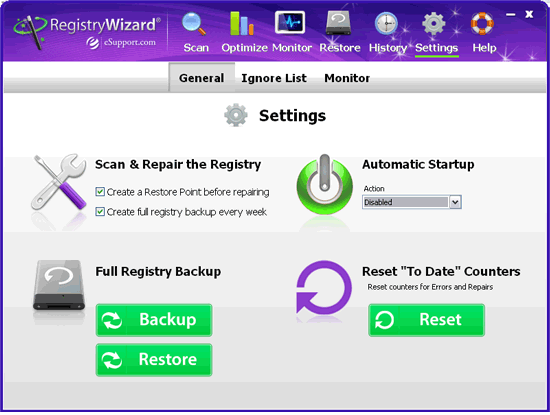
Scan and Repair
- Check Virus Protection Status before scan - Select the check box to have RegistryWizard check to see if the virus protection is on prior to performing a scan.
- Prompt to create a full registry backup every week - Select the check box to have RegistryWizard prompt for weekly registry backups.
- Create a Restore Point before repairing the registry - Select the check box to create a Windows Restore Point before any items are cleaned. Refer to Windows Help for more information on Windows Restore Point.
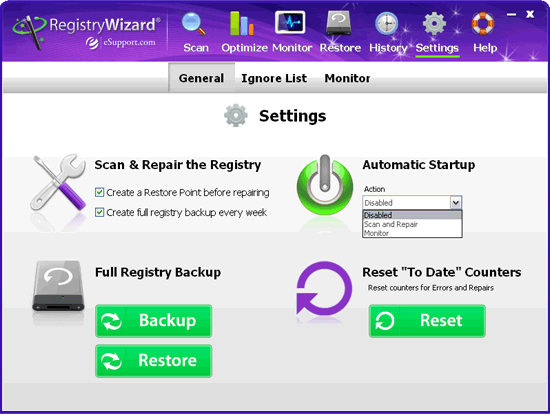
Automatic Startup - Select either Disabled, Scan and Repair, or Monitor. When Scan and Repair or Monitor is selected, RegistryWizard starts automatically when the computer starts and then selected item is performed.
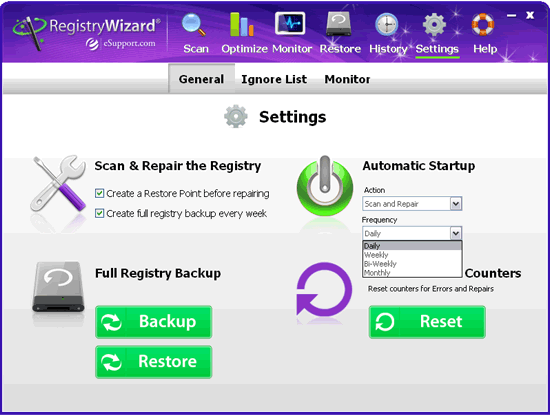
When Scan and Repair is selected, a second dropdown box is displayed allowing you to choose the scan and repair frequency. The choices are daily, weekly, bi-weekly, monthly, and do not perform.
Full Registry Backup
- Backup Registry - Click the Backup Registry button to create a backup registry. The backup registry process will take a few minutes. RegistryWizard will notify you when the process is completed.
- Restore Registry - Click the Restore Registry button to restore the registry. The restore process will take a few minutes. RegistryWizard will notify you when the process is completed.
Reset "To Date" Counters
Click the Reset button to reset counters for errors and repairs.


